ONTAP FabricPool (FP) Licensing Overview
Applies to
ONTAP FabricPool (FP)
Answer
|
New Cloud Tiering BYOL licensing starting August 21, 2021
|
Note: The FabricPool license that you may have used in the past to tier on-premises ONTAP data to the cloud is being retained only for ONTAP deployments in sites that have no internet access (also known as "dark sites") or for MetroCluster systems using FabricPool Mirror. If you are using these configurations, you’ll install a FabricPool license on each cluster using System Manager or the ONTAP CLI.
- For more information refer to the BlueXP documentation for Cloud Tiering
- This article provides an overview of how the FabricPool license works and explanations of errors that may occur.
TOPICS:
-
Overview
-
FP Licensing User Experiences
- Point of Sale (POS)
- NSS Software Licenses Process
- Instant Access Process
- Capacity Add-on Sales
- License Registration Errors
- License Installation Errors
- Moving a FabricPool License to a New Cluster
- Point of Sale (POS)
-
Opening a FP Licensing Support Case
- Call NetApp Support
- Open Non-Technical Support Case on NSS
-
Overview
- FabricPool is an ONTAP feature that allows storage managers to seamlessly span their data across both the host FAS/AFF cluster and external systems like StorageGRID WebScale (SGWS) and AWS.
- If the user is spanning data to StorageGRID WebScale, no licensing process is required.
- If the user is spanning data to AWS, they must install a FabricPool license to enable the operation.
- The license defines the amount of capacity that can be managed on AWS.
- For example, a 10TB FabricPool license enables the user to span up to 10TB of data from their ONTAP cluster to AWS.
- FabricPool uses NetApp’s proprietary “IPA” Licensing solution which delivers licenses in the form of text files called NetApp License Files or NLFs.
- IPA also supports in-product automation of licensing activities, but that is not yet implemented in Data ONTAP.
- Therefore, users must retrieve their NLF from the NetApp Support Site and subsequently install the NLF on their ONTAP cluster using System Manager.
- Each FabricPool license has a unique Serial Number with an associated capacity limit that can be increased via add-on orders, and each license can only be used on a single ONTAP Cluster.
- This is referred to as a ‘cluster-locked capacity-based license model’.
- The user must provide a Cluster UUID when registering each license.
- If mistakes are made or valid issues force the license to be moved to a new cluster, users can contact Support Services to reset the Serial Number Registration.
-
FabricPool Licensing User Experiences
- IMPORTANT:
- Because a FabricPool requires a Cluster UUID for an NLF to be generated, the user must setup their ONTAP cluster prior to beginning these processes.
- The Cluster UUID can be obtained using the cluster identity show CLI in ONTAP, or by looking at Cluster Details in System Manager.
- Point of Sale
- When a user purchases a new cluster, regardless of the number of nodes in the cluster or the ONTAP Bundle they choose, they will receive a single FabricPool license for 10TB (this quantity may change in the future).
- The user is sent an Order Confirmation Email (and physical package with the FAS/AFF systems) that includes instructions on how to obtain their software licenses, and their Sales Order information.
- Figure 1: Order Confirmation Email sent to customer when the purchase is shipped
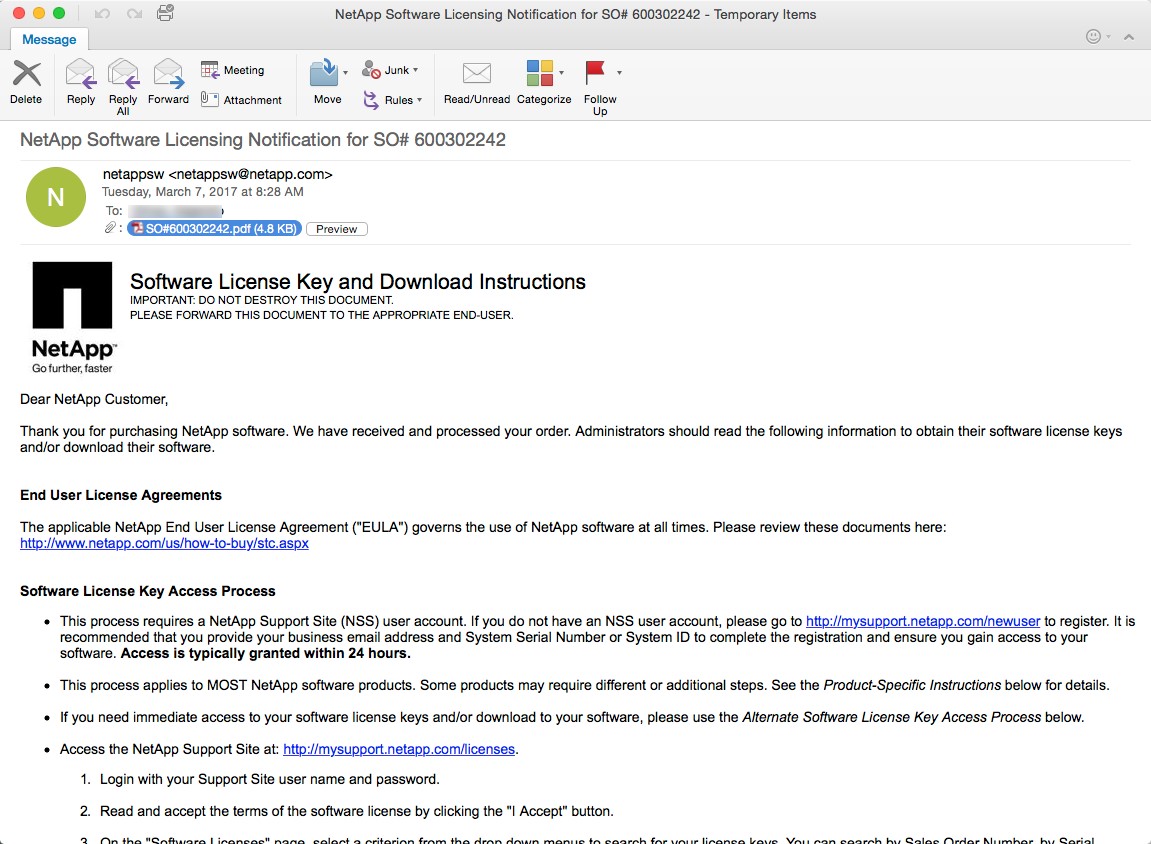
- Figure 1: Order Confirmation Email sent to customer when the purchase is shipped
- Attached to the Order Confirmation Email is a PDF called the “Sales Order with Software” document.
- This document includes the Sales Order Number and a list of all Software on the order that requires a License Key or Download.
- For each license, the document shows the Serial Number, Access Key ID, and other relevant data needed to obtain their licenses.
- Figure 2: Sample Sales Order with Software document attached to the Order Confirmation Email
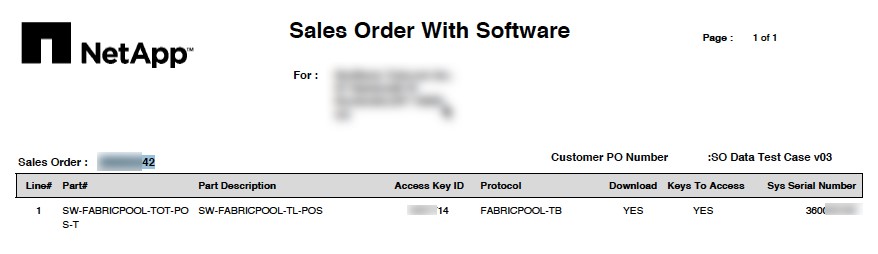
- Figure 2: Sample Sales Order with Software document attached to the Order Confirmation Email
- With the information above the user is prepared to obtain their FabricPool NLF.
- There are two ways to obtain the NLF: by logging into NSS and navigating to the relevant license information, or by using the Instant Access solution (for users without NSS credentials).
- NSS Software Licenses Process
- When the user logs in to NSS, they should hover over the
Systemsmenu and clickSoftware Licensesfrom the sub-menu. - This will bring them to the Search Screen where they can search using their FabricPool Serial Number.
- The search results will show the FabricPool license record, and if the user scrolls the license details to the right they will see the link to
Get NetApp License File.- Figure 3: NSS License Details screen for a FabricPool license
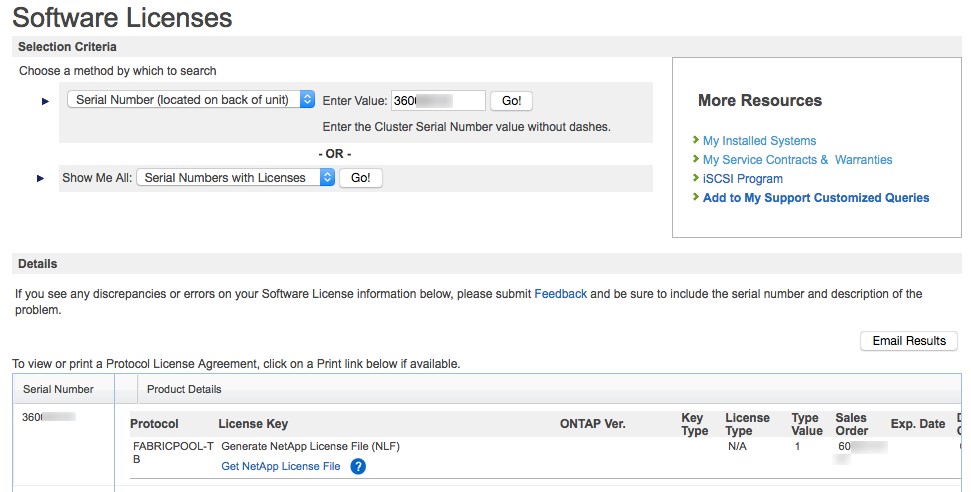
- Figure 3: NSS License Details screen for a FabricPool license
- When the user clicks the link, they will be prompted to enter the Cluster UUID for the ONTAP cluster they want to use the license on.
- Note: If the license has already been registered to a cluster, the user will not be asked to provide the Cluster UUID; they will receive an NLF for the existing Cluster UUID.
- Figure 4: NSS License Details screen showing Cluster UUID input field
- Figure 4: NSS License Details screen showing Cluster UUID input field
- When the user submits their Cluster UUID, they will be prompted with a dialog box enabling them to save or email their NLF.
- Figure 5: NetApp License File (NLF) save or email dialog box
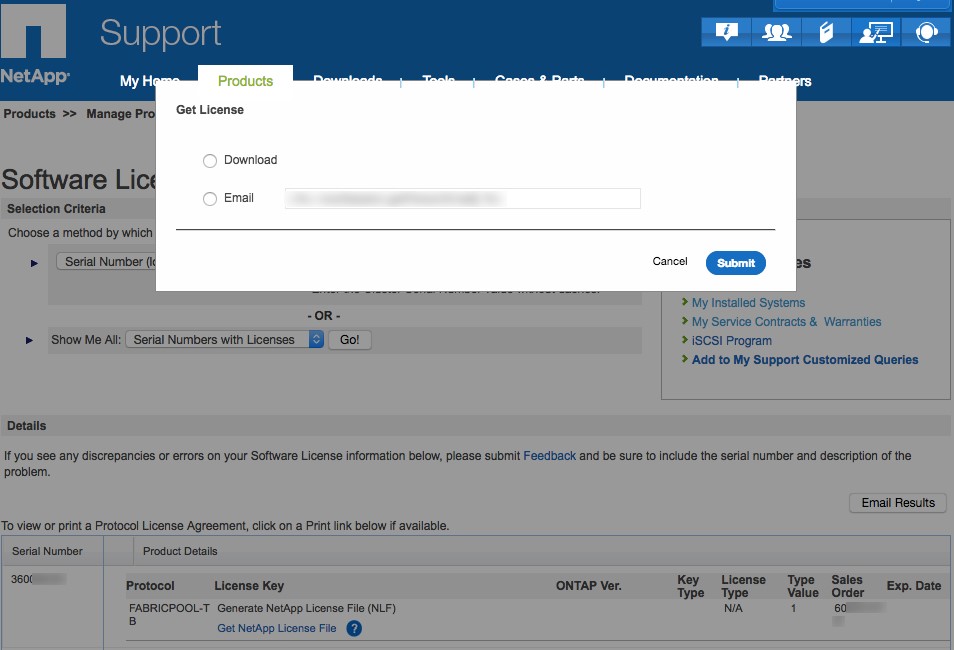
- Figure 5: NetApp License File (NLF) save or email dialog box
- Now that the user has their FabricPool NLF, they must install it on the target ONTAP cluster using System Manager (there is no ONTAP CLI for NLF installation).
- Figure 6: System Manager FabricPool license installation screen
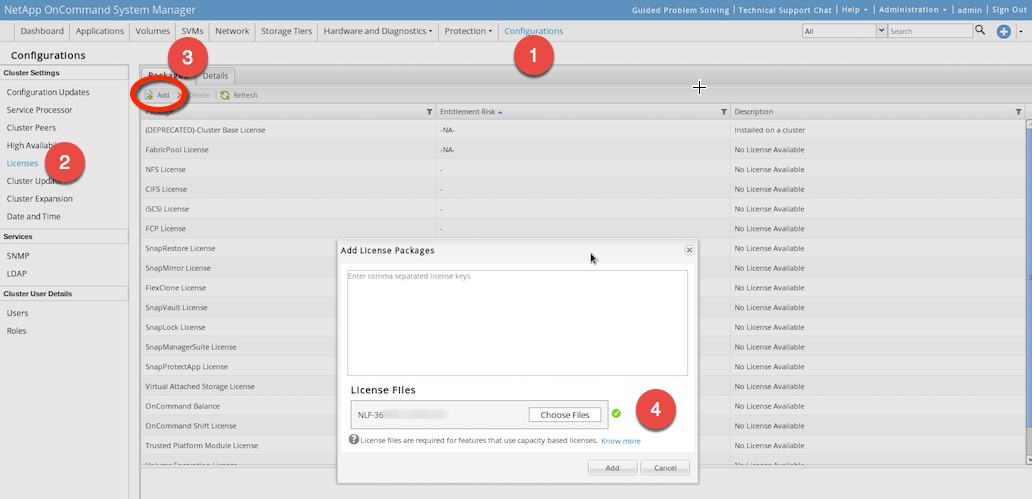
- Figure 6: System Manager FabricPool license installation screen
- Instant Access Process
- If the user doesn’t have NSS credentials or their credentials aren’t authorized to access the FabricPool license, the Instant Access Process can be used.
- The Instant Access portal can be accessed here: https://mysupport.netapp.com/InstantAccess
- Figure 7: Instant Access Portal page with user input
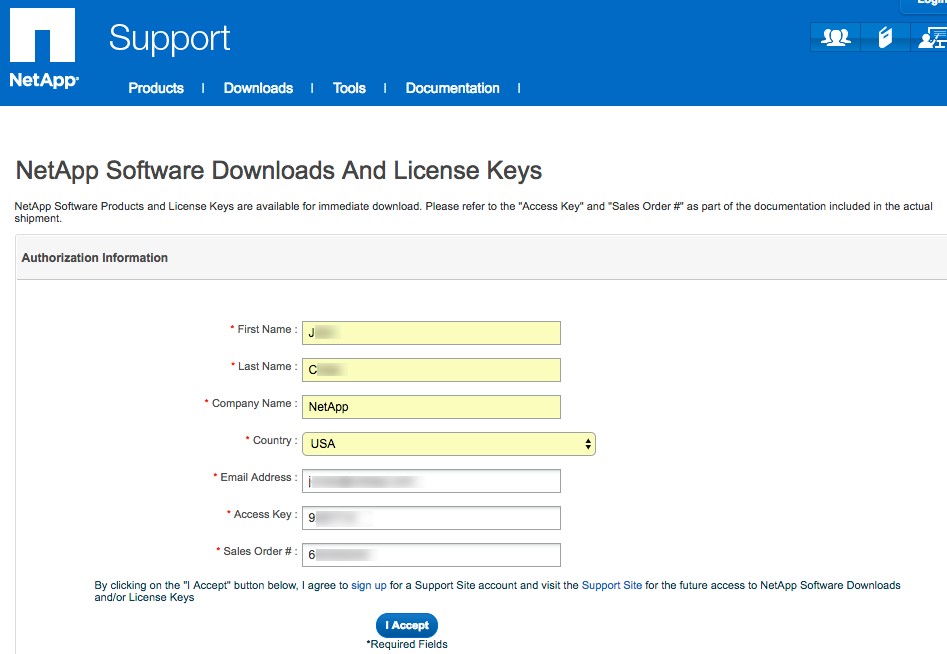
- Figure 7: Instant Access Portal page with user input
- When the user submits the form they are asked to provide their Cluster UUID
- Figure 8: Instant Access Cluster UUID request form to register a FabricPool license
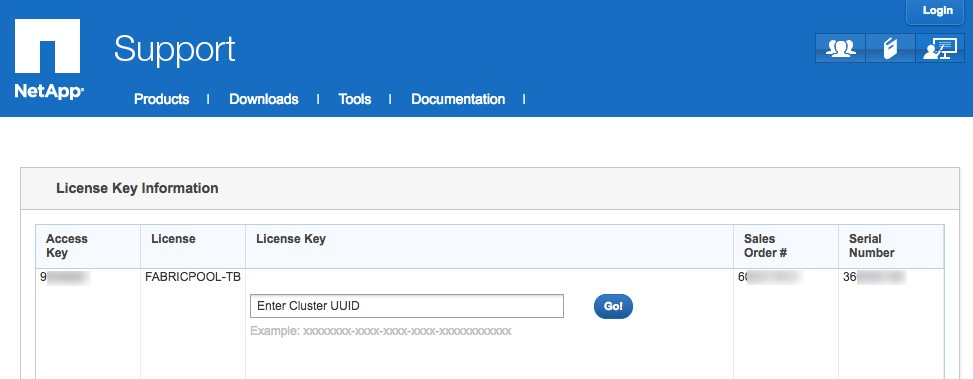
- Figure 8: Instant Access Cluster UUID request form to register a FabricPool license
- When the user submits their Cluster UUID, they will be prompted with a dialog box enabling them to save or email their NLF
- Figure 9: Instant Access NetApp License File (NLF) save or email dialog box
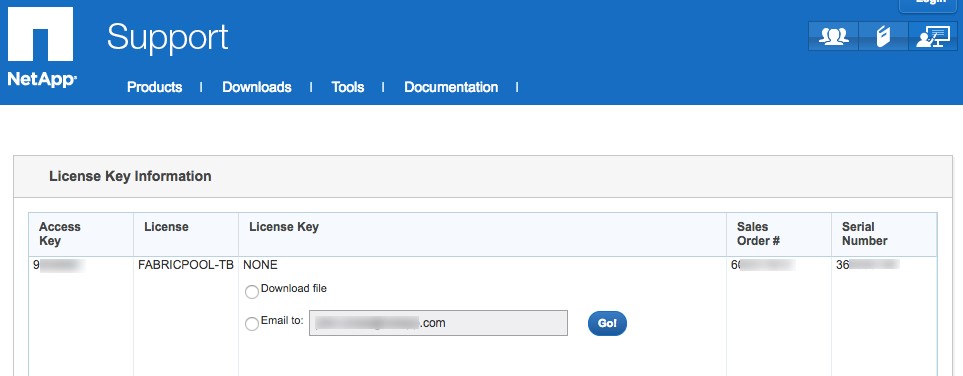
- Figure 9: Instant Access NetApp License File (NLF) save or email dialog box
- Now that the user has their FabricPool NLF, they must install it on the target ONTAP cluster using System Manager (there is no ONTAP CLI for NLF installation).
- Figure 10: System Manager FabricPool license installation screen

- Figure 10: System Manager FabricPool license installation screen
- Capacity Add-On Sales
- After an initial FAS/AFF purchase and setup of FabricPool for use with AWS (per Section 2.1 above), we expect users to want to increase the amount of data capacity they manage on AWS storage.
- Because FabricPool is a capacity-based model, users must ‘add capacity to their license’ in order to increase the amount of data ONTAP will let them manage on AWS via FabricPool.
- When a user places a capacity add-on order, they must provide the FabricPool Serial Number that they want to add capacity to.
- When the order is “shipped”, the license record for that Serial Number is updated with the new total capacity.
- For example, if the initial purchase included a 10TB FabricPool license and the user places an add-on order for 20TB, the license for the Serial Number would show 30TB.
- To enable the additional capacity on the ONTAP cluster, the user must obtain and apply a new NetApp License File (NLF).
- The process for obtaining the new NLF is identical to those defined in Section 2.1 above with one major exception: the user does NOT have to provide the Cluster UUID again.
- The user can simply click the ‘Get NetApp License File’ link and the new NLF will be generated for use with the existing Cluster UUID.
- License Registration Errors
- When a user submits a Cluster UUID to obtain their FabricPool NetApp License File (NLF) (regardless of which process they use as defined in Section 2.1 above) there is potential that they may ‘fat finger’ the value.
- The submission forms validate the basic format of the Cluster UUID (e.g., length, dashes) but not whether the value is truly valid for a real cluster.
- For example, if part of the value is “1A” and the user enters “A1” the NLF will be created because the format is ok, but it will not install on the target cluster because of the data value mismatch.
-
Cluster-lockingthe license protects NetApp from losing revenue.- But it creates some overhead in terms of license management.
- Therefore, Support Procedures have been developed to address these situations (see Section 3).
- If a user experiences errors trying to register a FabricPool Serial Number, NSS will present appropriate error messages with the action to take.
- If a user successfully registers their FabricPool Serial Number but the resulting NLF that doesn’t install, they will need to open a non-technical support case either by calling NetApp Support or using the online Support Ticket creation service.
- License Installation Errors
- FabricPool licenses are installed using System Manager; there is no CLI in ONTAP for installing NLFs, there is only a ZAPI used by System Manager.
- If the license is valid but has a different Cluster UUID than the cluster it is being installed on, the user will see an error (see Figure 11).
- Figure 11: System Manager FabricPool license installation error due to mismatched Cluster UUID
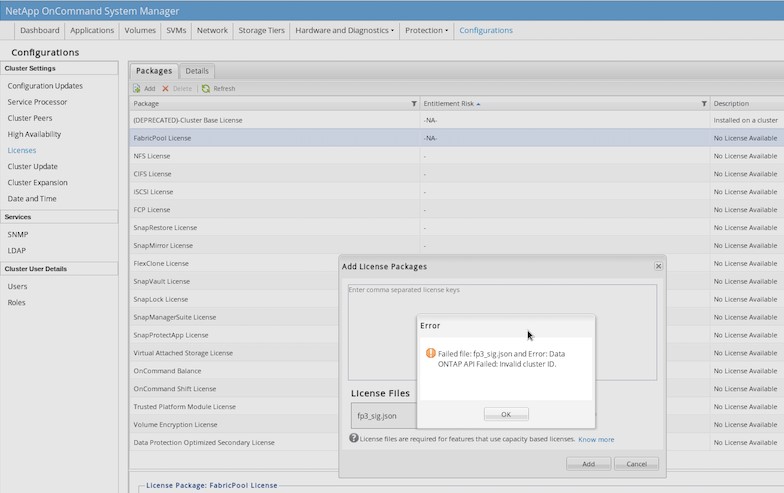
- Figure 11: System Manager FabricPool license installation error due to mismatched Cluster UUID
- If a user gets a valid NLF and then gets an error when trying to install it on their ONATP cluster, it is most likely due to the Cluster UUID field not being accurate (e.g., due to ‘fat fingering’ the input when registering the license, or if you try to install the license for one cluster onto another cluster).
- In this case, there are two ways to ask for help: call NetApp Support, or open a Non-Technical Support Case on NSS using the online Support Ticket creation service.
- Moving a FabricPool License to a New Cluster
- The FabricPool license terms do not allow licenses to be moved from one cluster to another unless there is a valid technical issue with the currently licensed cluster, or an exception approved by Product Management.
- If this situation occurs, Product Management will approve opening a Non-Technical Support Case using the FabricPool Serial Number in question, asking for the Serial Number Registration to be reset.
- Product Management or the Account Team will open the case using SAP and assign the case to SCA. See Section 3 for process details.
-
Opening a FabricPool Licensing Support Case
Users have two methods for getting help with FabricPool licensing issues:
- When a user calls NetApp Support they must provide a Serial Number for which they want support on.
- This can be a node Serial Number for FAS/AFF systems, or it could be a Software Serial Number typically for non-controller-based software.
- FabricPool is an ONTAP feature, but it is not tied to any FAS/AFF node (i.e., it is not a node-locked license like CIFS, SnapMirror, etc.). FabricPool licenses have their own Serial Numbers.
- If a user calls Support Services for a FabricPool license issue, they should provide the FabricPool Serial Number to open the case against.
- When the user provides their Serial Number to the phone agent, the agent will ask the user for pertinent data required to open a non-technical support ticket.
- Open a Non-Technical Case on NSS
- Click this link (http://mysupport.netapp.com/eservice/assistant) to create a non-tech case, or click the “Provide Feedback” option in the Contact Us drop-down menu as shown in Figure 12.
- Figure 12: NetApp Support Site Provide Feedback link in the Contact Us drop-down menu.

- In the Provide Feedback screen, select the following Category details as shown in Figure 13:
Category 1: Protocol licenses
Category 2: Error message- Figure 13: Provide Feedback form with FabricPool licensing issue Categories selected.
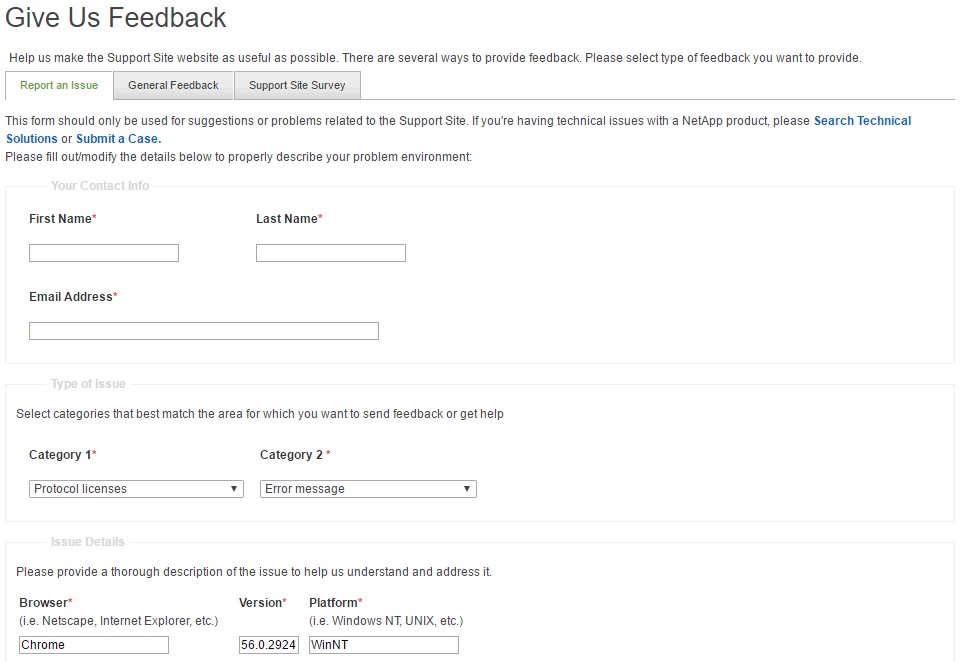
- Figure 13: Provide Feedback form with FabricPool licensing issue Categories selected.
- In the Comments area, provide the following details as shown in Figure 14.
- Fabric Pool License Error:
- Error Message: Invalid Cluster ID
- FabricPool Serial Number # XXXXXXXXXXXXXX
- Reason for Error: Entered the wrong Cluster UUID the first time.
- Figure 14: Comments section of the Provide Feedback form populated with FabricPool Licensing case information.

- Click Submit and a non-technical case will be created and routed to the appropriate NetApp Support team.
Additional Information
N/A
