How to map an Azure Managed disk in single node and HA CVO systems
- Views:
- 1,513
- Visibility:
- Public
- Votes:
- 1
- Category:
- cloud-volumes-ontap-cvo
- Specialty:
- ds_cvo
- Last Updated:
- 5/20/2025, 8:39:40 AM
Applies to
- Microsoft Azure
- Managed disk
- Cloud Volumes ONTAP (CVO) 9.x
- Single node
- HA Pairs
Description
Describes the procedure to map the virtual disks seen on Azure CVO Single Node to managed disks on Microsoft Azure
Procedure
On Single Node Cloud Volumes ONTAP on Azure :
::> disk show -virtual-machine-disk-info
Identify the LUN id from the above command output VM Disk File: LUN x.y

On Azure portal ,
Select the Virtual Machine that hosts the CVO node
Home->Virtual Machines-> VM that hosts CVO- VM that hosts CVO ->
Disks->LUN
Match the number noted from CVO VM Disk File to Managed Disk in Azure
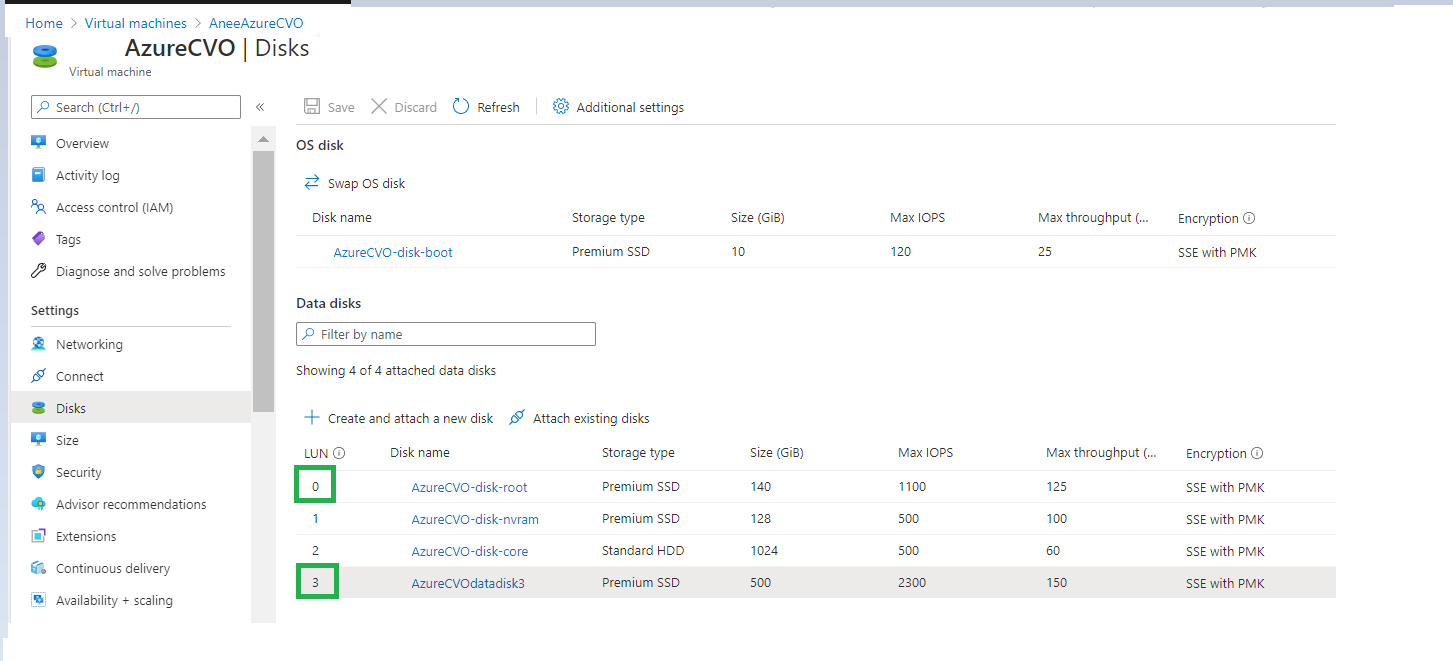
Additional Information
- How to identify a disk in CVO Azure and also check for throttling messages - more details on how to find disks in the Azure portal
- How to map an Azure Managed disk to a CVO disk on Azure CVO Multi-AZ HA with ZRS disks
