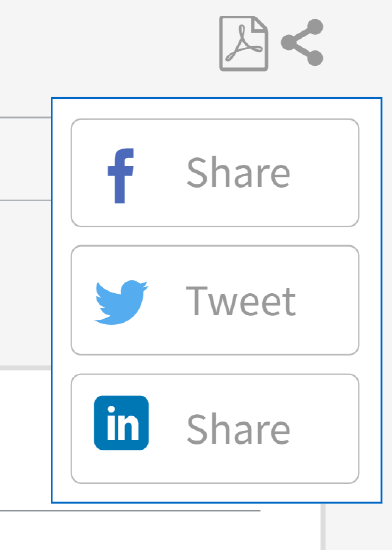NetApp Knowledge Base
- Views:
- 9,347
- Visibility:
- Public
- Votes:
- 32
- Category:
- not set
- Specialty:
- generalsupport
- Last Updated:
- 4/5/2024, 6:38:14 AM
Introduction
- NetApp Knowledge Base is the repository of Solutions, Answers, Procedures, and Support Information on NetApp Products and Services.
- Knowledge Base (KB) content is written by NetApp's Technical Experts and Knowledge Domain Experts to provide the best self-service experience for our customers.
- KB articles are designed to be easily searchable, usable, and sufficient to solve customers’ issue.
Log into NetApp Knowledge Base
- Go to https://kb.netapp.com, click on Sign in, and enter your user name and password to log into NetApp Knowledge Base.
- If you face any issues logging into the Knowledge Base, email ng-kb-support@netapp.com
- To access customer-exclusive content, please log into the KB site.

Language Preference
- Once you log into the KB site, you can select your preferred language from the top-right corner of the page.

- KB content is available in English, Japanese, and Chinese.
- When you log into the KB site and select Japanese/Chinese for the first time, your account will be created for the selected language as well.
- When you select Japanese/Chinese, the respective language page opens in a new tab. KB content can be searched in Japanese/Chinese on the language sites.
- If you face any issues logging in to the Knowledge Base , email ng-kb-support@netapp.com
Notes:
- Translation on the KB site is done by Neural Machine Translation tools and is aimed to provide basic understanding of the KB content. It is a literal translation and certain words may not translate accurately.
- To view the original content of the article, use the English version.
- Report any translation errors using the Feedback option available at the end of the article.
All NetApp
- The 'All NetApp' drop-down, located at the top-right corner of the KB site, provides easy access to NetApp's vast range of resources, including Support, Documentation, Community and Partner Hub.

Site Navigation
Product Categories
KB content can be navigated using the Product Categories and Guides.
- Click on the Product category to view the Product guides.
- Under these guides, you can find Solutions, How-to Procedures, Answers, Resolution guides, Videos, and other support information for NetApp products.
Category> Product Category> Product Guide> KB article

Example:
Cloud> Cloud Volumes ONTAP> AWS CVOs rebooted twice after an ONTAP upgrade
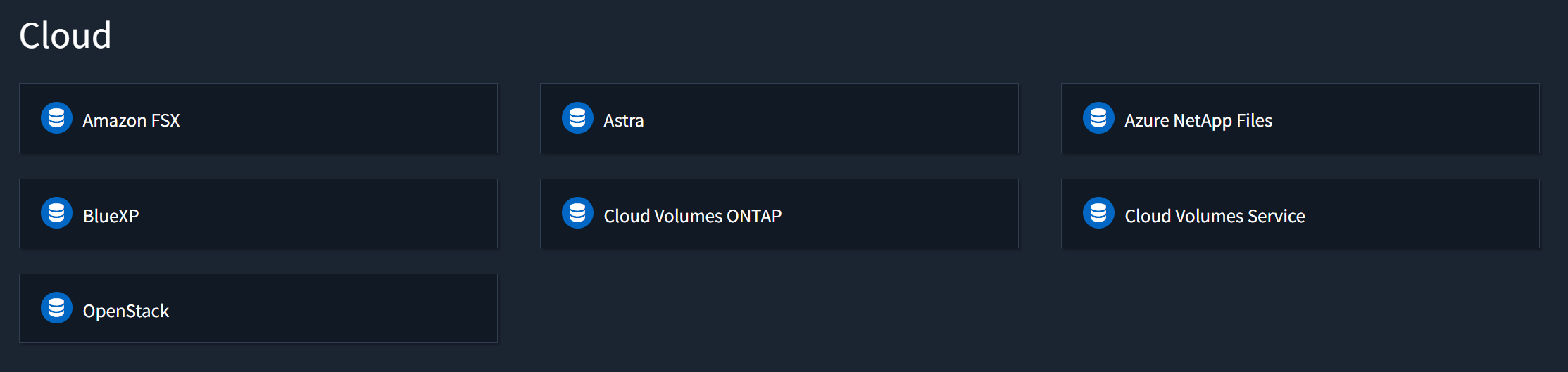
All Products
KB content can also be navigated from All Products located on top-left corner of the category, guide, article, and search pages.

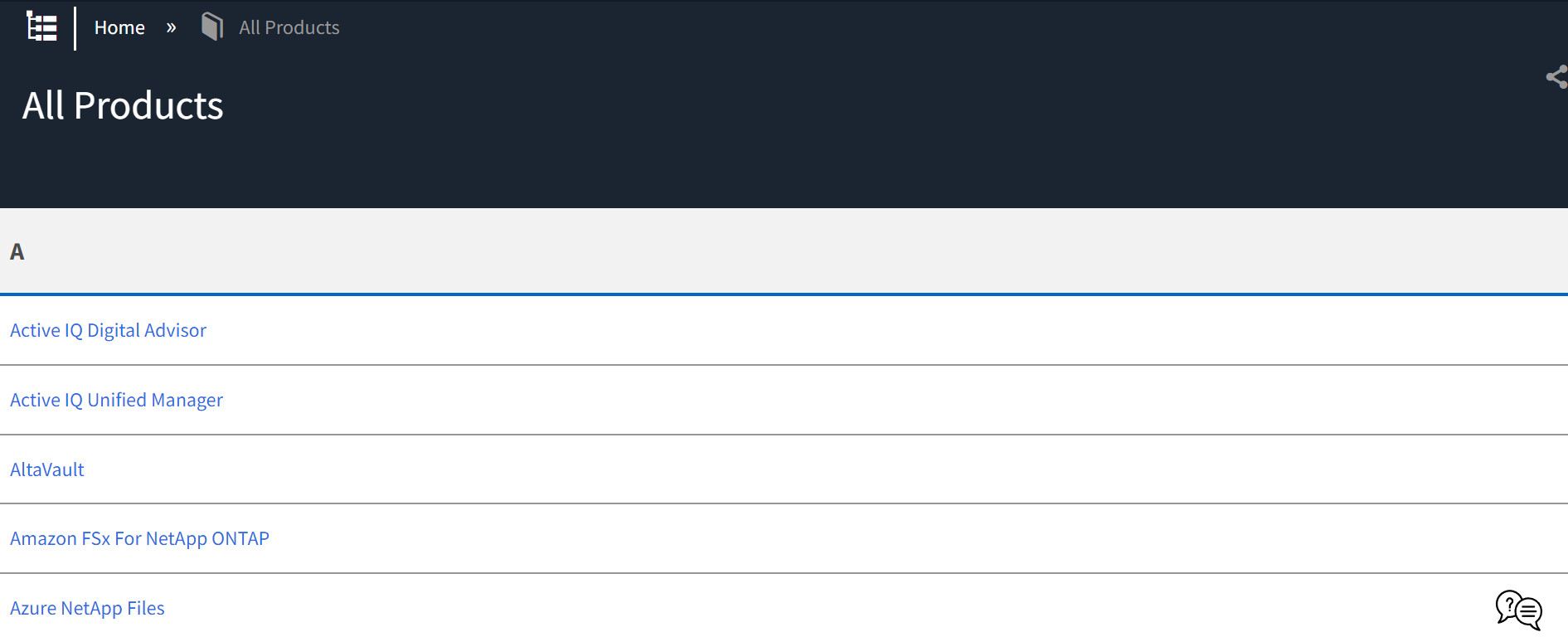
Support Bulletins
- Support Bulletins are announcements or communication on known product-related issues.
- Based on the visibility of the Support Bulletin, they are available in the Customer or Partner Bulletins Guides.
- It is available in the featured content section on the homepage and at the top-left corner of category, guide, article, and search pages.

Other Resources
Other Resources in the Product Guides show the following:
- Resolution Guides
- Recently created
- Recently updated
- Videos

KB Site Breadcrumbs
On the top of the guide/article page, the KB site breadcrumbs are available, which help you locate (Categories> Product Category> Product Guide) where you are in the KB site.

Tree Hierarchy
- Next to the breadcrumbs, you can see the Tree hierarchy.
- Click on the Tree hierarchy
 icon to navigate to a Product Category or Guide. The Tree hierarchy also shows your location in the KB site.
icon to navigate to a Product Category or Guide. The Tree hierarchy also shows your location in the KB site.
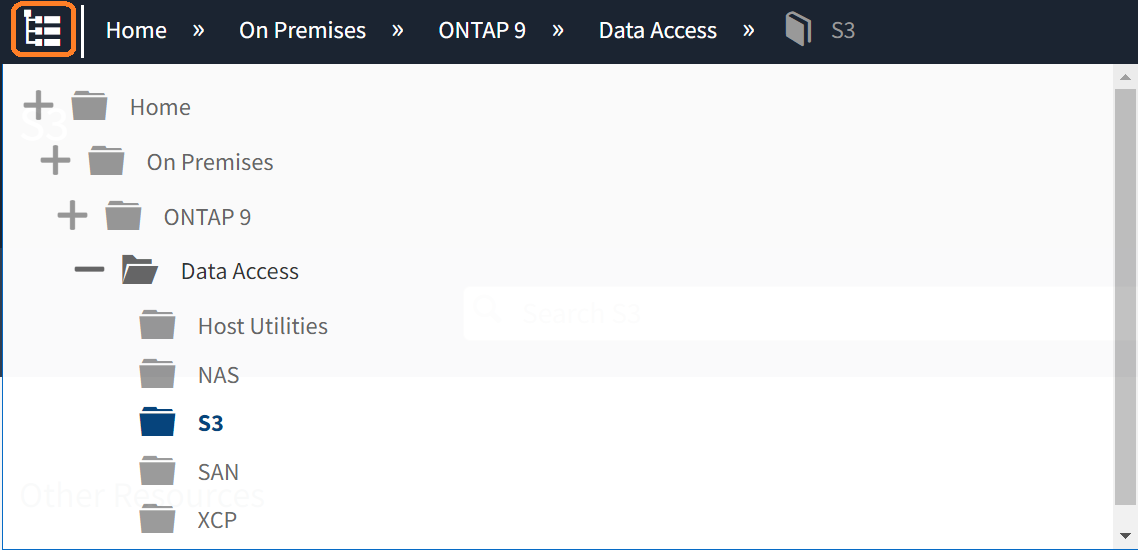
Search Capabilities
- NetApp Knowledge Base has Enhanced Search Capabilities.
- You can use Global Search or Bounded Search to search for Solutions and Answers using keywords or the article title.
- Search recognizes content from titles, headings, sections, and metadata of articles.
- Every article has a unique title and are differentiable with tags, which makes them more findable by search engines.
Global Search
Global Search is available on the homepage and on the top-right corner of every page on the KB site.

Bounded Search
Bounded Search enables you to search within a specific Product Category or Product Guide, making it easier to find an article belonging to a specific NetApp Product.

Advanced Search Options
Search Terms
| Single term | Single word such as "research" or "analytics" |
| Phrase | Group of words surrounded by double quotes, such as "custom CSS" |
| To match the words exactly |
Add "double quote marks" around a term or phrase Note: Using only one double quote mark, either just at the beginning or end, causes a search error. |
| To form a more complex query | Combine multiple terms with Boolean operators |
Boolean Operators
- Boolean searches help link or unlink search queries.
- Case-sensitive and require capitalization.
- If you have more than two words, Boolean searches help refine the search.
OR operator |
|
AND operator |
|
NOT operator |
|
Boost Terms
- When searching with multiple terms, you can boost a specific term to give it higher priority in the search.
- Higher the boost value, the more relevance is given to the term.
- ^: A query like "page editor" can have either "page" or "editor" boosted, depending on where ^ is appended.
Example: page editor^2 or page^10 editor
Grouping Terms
- Multiple clauses can be searched using parenthesis, similar to a math equation. This can be useful if you want to control the Boolean logic for a query.
- ( ): Group words with parenthesis and use Boolean operators to separate them. For example: (mindtouch OR mt4) AND advanced. This searches for either "mindtouch" or "mt4" and "advanced" in the query.
Escape Special Characters
To escape special characters, use "\" before the character.
+ - && || ! ( ) { } ] ^ " ~ * : \:
Example: \(1\+1\)\:2
Featured Content
The featured content section on the homepage provides links to Resolution Guides, Troubleshooting Guides, Interactive Workflows, Support bulletins and other prominent support content.

Quick Links on the Homepage
Quick Links to other NetApp resources are available at the bottom of the homepage.

To Submit Feedback
Export an article as PDF
Click on the Export pages as PDF ![]() icon available on the top-right corner of an article to export the article content as a PDF.
icon available on the top-right corner of an article to export the article content as a PDF.

Share on Social Media
- Click on the Share
 icon available on the top-right corner of an article to share an article on your social media account.
icon available on the top-right corner of an article to share an article on your social media account. - With this feature, you can share the article on Facebook, Twitter and LinkedIn.